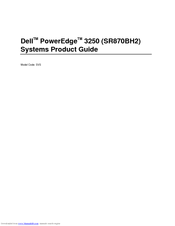User Manuals: Dell 3250 15-inch Laptop
Manuals and User Guides for Dell 3250 15-inch Laptop. We have 7 Dell 3250 15-inch Laptop manuals available for free PDF download: Product Manual, Owner's Manual, Information Update, Quick Start Manual
Advertisement
Advertisement
Dell 3250 Information Update (32 pages)
Dell PowerEdge 3250 Servers: Supplementary Guide
Table of Contents
Advertisement