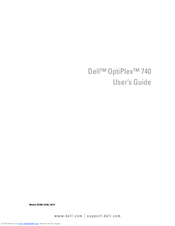User Manuals: Dell bpcwcsn_5 - OptiPlex - 740 Computer
Manuals and User Guides for Dell bpcwcsn_5 - OptiPlex - 740 Computer. We have 1 Dell bpcwcsn_5 - OptiPlex - 740 Computer manual available for free PDF download: User Manual
Advertisement
Advertisement