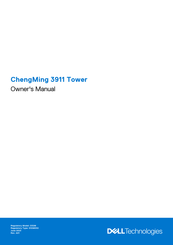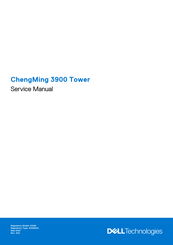Dell D32M Manuals
Manuals and User Guides for Dell D32M. We have 16 Dell D32M manuals available for free PDF download: Owner's Manual, Service Manual, Setup And Specifications
Advertisement
Advertisement
Advertisement