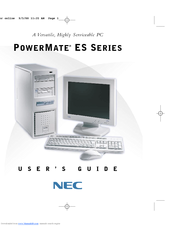NEC POWERMATE ES Series Desktop PC Manuals
Manuals and User Guides for NEC POWERMATE ES Series Desktop PC. We have 5 NEC POWERMATE ES Series Desktop PC manuals available for free PDF download: User Manual, Service And Reference Manual, Release Note, Release Notes, Configuration Manual
NEC POWERMATE ES Series Service And Reference Manual (132 pages)
The Space-Saving Office PC
Table of Contents
Advertisement
NEC POWERMATE ES Series User Manual (167 pages)
A Versatile, Highly Serviceable PC
Table of Contents
Advertisement
NEC POWERMATE ES Series Configuration Manual (1 page)
NEC Electronics America System Board Configuration Guide
Brand: NEC
|
Category: Motherboard
|
Size: 0.19 MB
Advertisement