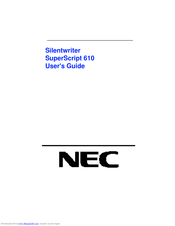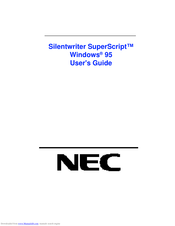User Manuals: NEC SuperScript 610 Printer Supplies
Manuals and User Guides for NEC SuperScript 610 Printer Supplies. We have 3 NEC SuperScript 610 Printer Supplies manuals available for free PDF download: User Manual, Control Commands
Advertisement
NEC SuperScript 610 Control Commands (54 pages)
NP115 : RS232 codes- Projectors
Advertisement
Advertisement