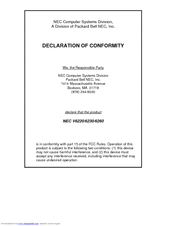NEC VERSA 6230 - SERVICE Manuals
Manuals and User Guides for NEC VERSA 6230 - SERVICE. We have 4 NEC VERSA 6230 - SERVICE manuals available for free PDF download: User Manual, Service Manual, Service And Reference Manual, Manual
Advertisement
Advertisement
NEC VERSA 6230 - SERVICE Manual (4 pages)
Versa 6200 Series Windows 98
Advertisement