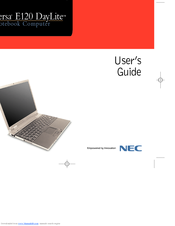NEC VERSA DAYLITE E120 Laptop Hard Drive Manuals
Manuals and User Guides for NEC VERSA DAYLITE E120 Laptop Hard Drive. We have 1 NEC VERSA DAYLITE E120 Laptop Hard Drive manual available for free PDF download: User Manual
Advertisement
Advertisement