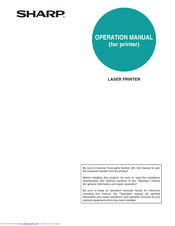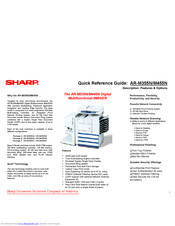User Manuals: Sharp AR-M355N Laser MFP
Manuals and User Guides for Sharp AR-M355N Laser MFP. We have 4 Sharp AR-M355N Laser MFP manuals available for free PDF download: Operation Manual, Service Manual, Quick Reference Manual
Sharp AR-M355N Operation Manual (380 pages)
Sharp Laser Printer OPERATION MANUAL AR-M355N AR-M455N
Table of Contents
-
-
-
-
-
-
Finisher60
-
-
-
-
-
-
Special Modes101
-
-
-
-
Margin Shift102
-
-
Erase103
-
Dual Page Copy104
-
Pamphlet Copy105
-
Job Build107
-
Tandem Copy108
-
Covers/Inserts110
-
Multi Shot122
-
Book Copy124
-
Card Shot125
-
B/W Reverse127
-
Mirror Image127
-
Print Menu128
-
-
-
-
-
Overview148
-
-
Quick File152
-
Filing153
-
Print Jobs155
-
Scan Save156
-
-
Custom Settings167
-
Troubleshooting174
-
Key Operator184
-
Program List184
-
-
-
-
-
-
Printer Settings230
-
Default Settings230
-
Network Settings232
-
Reset the Nic232
-
Tandem Setting232
-
Enable Netware232
-
Enable Ethertalk232
-
Ping Command232
-
Enable Netbeui232
-
Enable Tcp/Ip232
-
-
Troubleshooting233
-
Troubleshooting234
-
Appendix237
-
Print Area240
-
Pcl Symbol Set240
-
-
-
-
Account Control247
-
Energy Save249
-
Device Control251
-
List Print252
-
Product Key253
-
-
-
Copy Settings254
-
-
-
Originals293
-
Basic Operations
300-
Sending a Fax301
-
Transmission303
-
Receiving Faxes309
-
-
Receiving a Fax309
-
-
-
-
-
-
-
Programming
344-
Programming345
-
-
-
Troubleshooting358
-
-
Fax Settings368
-
-
-
Specifications377
-
Index378
-
-
Advertisement
Sharp AR-M355N Service Manual (265 pages)
DIGITAL MULTIFUNCTIONAL SYSTEM
Brand: Sharp
|
Category: All in One Printer
|
Size: 16.85 MB
Table of Contents
-
Contents1
-
General5
-
Interior22
-
-
MC Unit43
-
-
-
Drawer PWB73
-
-
CIS Unit82
-
Timing Chart83
-
Reflector87
-
Mirror87
-
Lamp87
-
Inverter PWB87
-
CCD Lens88
-
DSPF Section88
-
Filter100
-
Drive Unit101
-
Drive Section101
-
Gears102
-
Main Motor103
-
Power Unit103
-
Drum Motor103
-
-
Power Section103
-
Power PWB104
-
Relay PWB105
-
Main Switch105
-
Pwb106
-
Fuse PWB106
-
High Voltage PWB106
-
Hdd107
-
Pcu Pwb107
-
Mother PWB108
-
Fan Motor108
-
-
-
Scanner Section119
-
Adjustment]120
-
-
Simulation127
-
C. Details133
-
-
Necessary Tools234
-
-
Lsu Unit247
-
Engine248
-
Toner Hopper248
-
Developer Unit248
-
Main Drive249
-
Fusing Unit250
-
Dh-Line256
-
-
Signal Name List257
Sharp AR-M355N Operation Manual (61 pages)
LASER PRINTER
Table of Contents
-
-
-
-
Key Operator
47 -
Programs
47 -
-
I/O Timeout50
-
Ping Command52
Advertisement
Sharp AR-M355N Quick Reference Manual (31 pages)
Digital Multifunctional IMAGER
Brand: Sharp
|
Category: All in One Printer
|
Size: 0.44 MB
Table of Contents
Advertisement