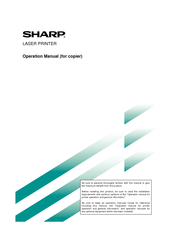Sharp DM-3551 Laser Multifunction Printer Manuals
Manuals and User Guides for Sharp DM-3551 Laser Multifunction Printer. We have 4 Sharp DM-3551 Laser Multifunction Printer manuals available for free PDF download: Operation Manual
Sharp DM-3551 Operation Manual (280 pages)
LASER PRINTER
Brand: Sharp
|
Category: All in One Printer
|
Size: 5.76 MB
Table of Contents
-
-
-
-
Adding Toner35
-
-
Chapter 2
38
-
-
-
-
-
Finisher77
-
-
G Part Names85
-
Group Mode86
-
Offset Mode86
-
Sort Mode86
-
Auditing Mode103
-
Energy Save104
-
Language Setting105
-
Device Settings106
-
Enable Ethertalk109
-
Enable Netbeui109
-
Enable Netware109
-
Reset the Nic109
-
Print Area116
-
Normal Copying129
-
Manual Selection137
-
Loading Paper138
-
Special Mode139
-
Margin Shift140
-
Dual Page Copy142
-
Pamphlet Copy143
-
Job Build144
-
Multi Shot145
-
Scanner Module151
-
Device Control154
-
Lithium Battery159
-
-
-
-
Originals170
-
Basic Operations
177 -
-
-
-
-
Programming
213-
-
Programming213
-
-
-
-
Troubleshooting
229 -
-
Setting Programs235
-
-
-
Specifications244
-
-
Introduction
251-
Sending an Image258
-
Troubleshooting274
-
Specifications278
Advertisement
Sharp DM-3551 Operation Manual (286 pages)
Table of Contents
-
English
4-
Contents41
-
-
Français
75-
-
-
-
Programming127
-
-
-
-
Setting Programs149
-
-
Specifications158
-
-
Line Connection170
-
Introduction174
-
Main Features175
-
Special Modes187
-
Loading Paper188
-
Adding Toner197
-
Job Control207
-
-
Hold Job List208
-
-
Custom Settings223
-
Misfeed Removal228
-
Troubleshooting234
-
User Maintenance237
-
Specifications239
-
Duplex Module240
-
Mail-Bin Stacker244
-
Finisher247
-
-
Part Names255
-
Specifications255
-
-
-
Appendix
267
-
Sharp DM-3551 Operation Manual (118 pages)
Sharp Operation Manual LASER PRINTER (Multi-function printer)
Table of Contents
-
-
Cautions4
-
Contents9
-
-
Introduction12
-
-
Adding Toner35
-
-
-
-
-
Setting50
-
-
-
-
-
Part Names74
-
Finisher77
-
-
-
Group Mode86
-
Offset Mode86
-
Sort Mode86
-
-
-
Auditing Mode103
-
-
Energy Save104
-
Language Setting105
-
Device Settings106
-
Enable Ethertalk109
-
Enable Netbeui109
-
Enable Netware109
-
Reset the Nic109
-
-
-
Print Area116
Advertisement
Advertisement