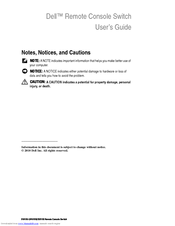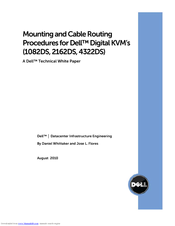Dell PowerEdge KVM 1081AD Manuals
Manuals and User Guides for Dell PowerEdge KVM 1081AD. We have 5 Dell PowerEdge KVM 1081AD manuals available for free PDF download: User Manual, Hardware User's Manual, Installer/User Manual, Cable Routing Manual
Advertisement
Dell PowerEdge KVM 1081AD User Manual (106 pages)
Dell 1082DS/2162DS/4322DS Remote Console
Switch Software User's Guide
Table of Contents
Dell PowerEdge KVM 1081AD Hardware User's Manual (86 pages)
Dell Console Switch Hardware and OSCAR User's Guide
Table of Contents
Advertisement
Dell PowerEdge KVM 1081AD Installer/User Manual (60 pages)
8-Port and 16-port Console Switches
Table of Contents
Advertisement