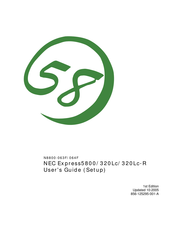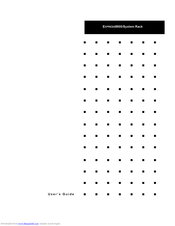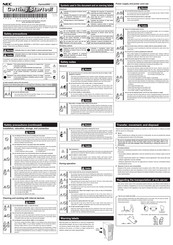NEC Express 5800 Manuals
Manuals and User Guides for NEC Express 5800. We have 13 NEC Express 5800 manuals available for free PDF download: User Manual, Service Manual, Quick Start Manual, Maintenance Manual, Getting Started, Getting Started Manual
Advertisement
NEC Express 5800 User Manual (314 pages)
NEC Electronics America Server User Manual
Table of Contents
Advertisement
NEC Express 5800 User Manual (72 pages)
Express5800 System Rack
Brand: NEC
|
Category: Racks & Stands
|
Size: 2.1 MB
Table of Contents
Advertisement
Related Products
- NEC Express5800/340Hb-R N8800-047F
- NEC EXPRESS5800/100 SERIES N8100-1635F
- NEC Express5800/320Ma
- NEC Express5800/B140a-T
- NEC Express5800/120Rh-2 N8100-1062F
- NEC Express5800/120Rh-2 N8100-1126F
- NEC Express5800/120Rh-2 N8100-1063F
- NEC Express5800/120Rh-2 N8100-1100F
- NEC Express5800/120Rh-2 N8100-1125F
- NEC Express5800/140Rc-4